This homepage will be displayed after you log in.
(click into picture to go to menu explanations)
 Click here to find out more about the AstroQuick main window.
Click here to find out more about the AstroQuick main window.
Hotkeys will only work if the window is in the foreground (on some browsers, you will sometimes have to refresh the window by clicking on it).
(click into picture to go to menu explanations)
 Click here to find out more about the AstroQuick main window.
Click here to find out more about the AstroQuick main window.Hotkeys will only work if the window is in the foreground (on some browsers, you will sometimes have to refresh the window by clicking on it).
New chart
Creation of a birth chart: you will be asked to enter your birth date in a new window.
By default, the day's date and time are displayed to work on hourly charts by precising your location.
Hotkey : key N.
Hotkey : key N.
Ephemeride chart
Creation of a new chart as an hourly chart made with current time and the location and the domification defined by default.
These setting are clearly explained in the application options.
These setting are clearly explained in the application options.
Hotkey : key E.
Today's ephemeride
Not available in the ECO version.
Opens the daily ephemeris window with lunations, births and famous events.
(the location and home parameters are those defined in the Application Options).
(the location and home parameters are those defined in the Application Options).
Hotkey : key J.
Lists of charts...
Opening the window with the lists of charts and their own sections : History, My charts (perso) and Famous charts (shared).
To display a section, click on the title.
To display a section, click on the title.
Opened charts in the lists still give preferences of the general charts, the ones explained in the menu "Preferences Chart (natal)" in the main AstroQuick window.
You can save your list of charts by clicking on the corresponding link in the tab "My charts (perso)".
Hotkey : key L.
Open a chart
Open an Astroquick chart file on your computer.
Hotkey : key O.
Ephemerides Tables
Not available with the version ECO.
Open the window of multiperiodical table of ephemeris.
Preferences Charts (natal)
Define the preferences and settings of the skycharts (new hourly birth charts).
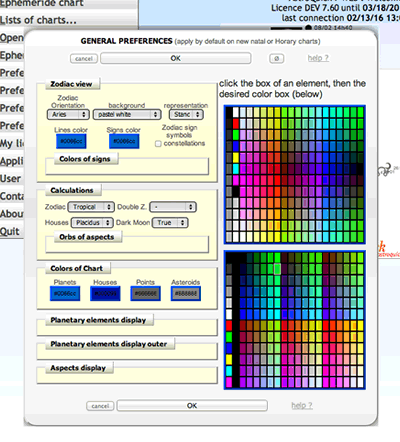 The preferences window allows you to define your graphic preferences and calculations settings.
The preferences window allows you to define your graphic preferences and calculations settings.
Once you've made the changes you wanted, click on "OK" to submit (or click on "cancel" to cancel your changes).
To reset your preferences by default ("settings"), click on Ø (top right). AstroQuick will ask you to confirm "Would you like to reset your default settings (settings)?". Click "OK" to submit.
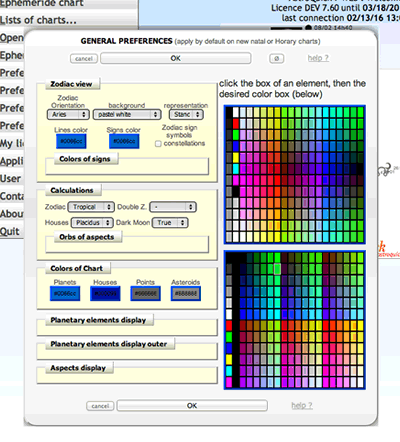 The preferences window allows you to define your graphic preferences and calculations settings.
The preferences window allows you to define your graphic preferences and calculations settings.Once you've made the changes you wanted, click on "OK" to submit (or click on "cancel" to cancel your changes).
To reset your preferences by default ("settings"), click on Ø (top right). AstroQuick will ask you to confirm "Would you like to reset your default settings (settings)?". Click "OK" to submit.
To apply a color to an element, click on the key then select the color you want by clicking on it in one of the two palettes on the right.
To delete the color, remove what's in the box or replace it by "#".
To hide an element, apply the white color to it (#ffffff).
To delete the color, remove what's in the box or replace it by "#".
To hide an element, apply the white color to it (#ffffff).
Preferences Revolutions
Same as above to define preferences of solar and lunar returns charts.
Not available with the version ECO.
Not available with the version ECO.
Preferences Transits
Same as above to define preferences of Transits charts (superimposed charts).
Not available with the version ECO.
Not available with the version ECO.
Preferences Directions
Same as above to define preferences of Directions charts (secondary, symbolic, solar arc).
Not available with the version ECO.
Not available with the version ECO.
My license & my account
Personnalization of your software AstroQuick and access codes.

To activate both input fields, click on the tab "password".
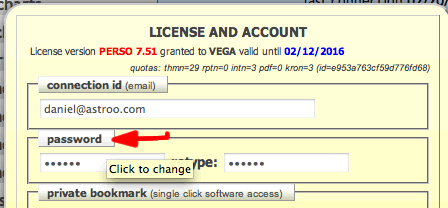
Then replace both fields by your new password.
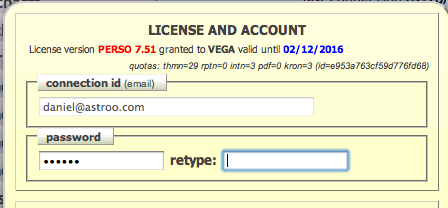
To save your changes, click on "SAVE".

Connection id (email)
Reminder of your login (information field non-editable).
password
Changing your login password.To activate both input fields, click on the tab "password".
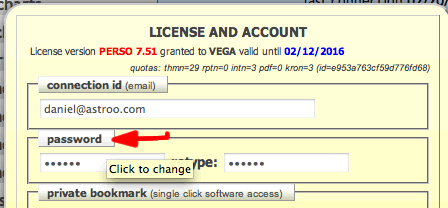
Then replace both fields by your new password.
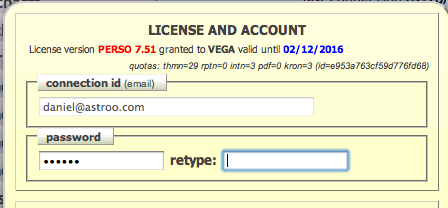
To save your changes, click on "SAVE".
To submit the change, both new passwords must be identical. Otherwise the password will not be changed.
Application options
Defining application general settings on your internet browser.


These preferences are saved on your browser. You can use several settings on the same computers (one for each browser).
Default location
City used by default for new charts.
Click on the tab "default location" to choose or define a city in the world.
You can select or define the city you are currently living in.
Click on the tab "default location" to choose or define a city in the world.
You can select or define the city you are currently living in.
Check on the functions of the input field to find out about the functions of the cities menu.
Ephemeride charts
Domification used by default for the ephemeris charts.
Use the menu to choose a House system or not.
Use the menu to choose a House system or not.
New charts in :
Define the purpose of the new opened charts windows:
- Either in a new window: basic settings for all users.
- Or in a new tab : Instead of a window, charts are created in a tab (this setting won't work in Safari, only with Firefox if the preference "open a new tab instead of a new window" is checked).
- Either in a new window: basic settings for all users.
- Or in a new tab : Instead of a window, charts are created in a tab (this setting won't work in Safari, only with Firefox if the preference "open a new tab instead of a new window" is checked).
charts graphics
Define the general graphic properties of the skycharts.
don't force symbols in sidereal zodiac: when you create or change a chart in sidereal zodiac (ayanamsa and SVP), the signs symbols are replaced by constellations pictograms. To not replace it, check on the key (All charts will be be presented with the same symbols).
Uranus "astronomical" symbol : clicking on this key will allow you to display the symbol you use by everyone, instead of the one used only by astrologers.

degrees in color (identical to the planet's) : clicking on this key to draw the degrees of the same color than the planetary element (instead of the default grey color).
don't force symbols in sidereal zodiac: when you create or change a chart in sidereal zodiac (ayanamsa and SVP), the signs symbols are replaced by constellations pictograms. To not replace it, check on the key (All charts will be be presented with the same symbols).
Uranus "astronomical" symbol : clicking on this key will allow you to display the symbol you use by everyone, instead of the one used only by astrologers.

degrees in color (identical to the planet's) : clicking on this key to draw the degrees of the same color than the planetary element (instead of the default grey color).
auto-completion
Define the properties of automatic memorisation of the birth data input field, in the Internet browser.
To avoid mistakes in the input field, you should leave these boxes empty.
To acxtivate the memorization and auto-completion, click on the corresponding keys: date name city .
To avoid mistakes in the input field, you should leave these boxes empty.
To acxtivate the memorization and auto-completion, click on the corresponding keys: date name city .
User manual
Link to access this user guide.
Contact technical support
Link to contact the support user via your mailbox.
About AstroQuick 7...
Links to general information pages for the AstroQuick software.
Links to the internet website of the editor: www.astro-quick.com.
Click on this link to access the online store, order a new version or renew your license.
Quit
Click on this link to close the software and all its windows.
Your session (or login) is closed so that noone can log into your account if using the same computer.
Your session (or login) is closed so that noone can log into your account if using the same computer.
Be careful: by closing the home page you won't log out. Someone could then use your data if using the same computer (with no password) !
To safely quit Astroquick, always click on "Quit", especially if you use the software on a public computer with shared data.
To safely quit Astroquick, always click on "Quit", especially if you use the software on a public computer with shared data.
Hotkey : key Q.