Charts preferences
Defining preferences and settings of the sky charts (new birth or horary charts).
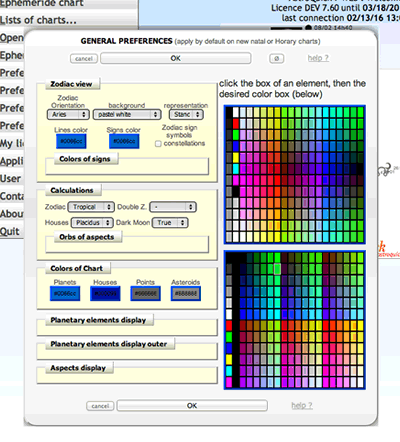 The preferences window will allow you to define your graphic preferences and calculations settings.
The preferences window will allow you to define your graphic preferences and calculations settings.
To reduce or expend a tab, click on its title (the next time you open it, the same tabs will be displayed).
Once you have made your changes, click on "OK" to submit (or click on "cancel" to cancel your changes).
To reset the preferences by default ("settings" in general preferences), click on Ø (top right). AstroQuick will ask you to confirm "Do you want to reset your default settings (settings)?". Click on "OK" to submit.
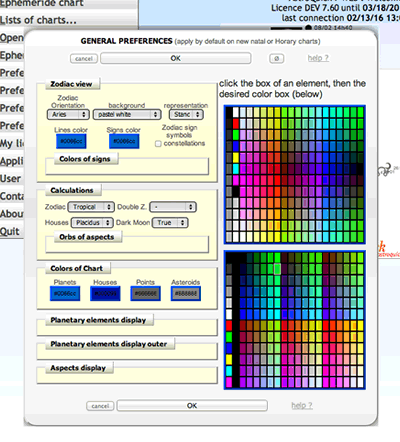 The preferences window will allow you to define your graphic preferences and calculations settings.
The preferences window will allow you to define your graphic preferences and calculations settings.To reduce or expend a tab, click on its title (the next time you open it, the same tabs will be displayed).
Once you have made your changes, click on "OK" to submit (or click on "cancel" to cancel your changes).
To reset the preferences by default ("settings" in general preferences), click on Ø (top right). AstroQuick will ask you to confirm "Do you want to reset your default settings (settings)?". Click on "OK" to submit.
To set the color of an element, click on its box then select the color by clicking on it in one of the two palettes on the right.
To delete the color, delete what's in the box or replace it by "#".
To hide an element, assign the color white ("#ffffff").
To delete the color, delete what's in the box or replace it by "#".
To hide an element, assign the color white ("#ffffff").
Zodiac view
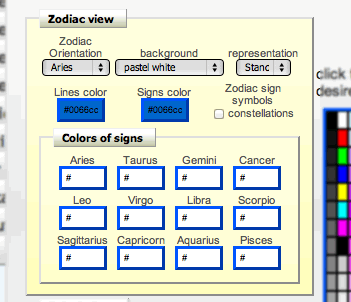
Zodiac orientation : select the presentation of the zodiac according to Aries or the Ascendant.
Aries: no return, the zodiac stays where it is.
Ascendant: the zodiac rotates so that the Ascendant always stays on the horizontal.
Natal Ascendant: for related charts, the rotation of the zodiac is identical to the one in the natal (visual comparison).
Representation : Select Standard or Double zodiac (sidereal+tropical) chart.
background color will display the background color of the zodiac. The option "transparent" will allow you to delete the three-dimensional plan that usually goes with white and colored backgrounds.
Options "daylight sky","starry sky" and next offers rich graphics (some are best suitable for presentation to the Ascendant horizon)
line colors is the color we use to draw the lines of the zodiac.
To change it, click on its box then click on one of the colors in one of the columns on the right.
Signs colors is the color we use to draw the 12 signs of the zodiac (symbols and pictures).
To change it, click on its box then click on one of the colors in one of the columns on the right.
Zodiac signs symbols click on the constellations box to replace the symbols by pictures of the constellations.
Signs colors : for each sign you can set up a specific color.
By default, "#" means there is no color; consequently the color you use will be set in "signs color" (color by default for the 12 signs).
To change the color of each sign, click on its box then click on one of the color boxes in the column on the right.
Aries: no return, the zodiac stays where it is.
Ascendant: the zodiac rotates so that the Ascendant always stays on the horizontal.
Natal Ascendant: for related charts, the rotation of the zodiac is identical to the one in the natal (visual comparison).
Representation : Select Standard or Double zodiac (sidereal+tropical) chart.
background color will display the background color of the zodiac. The option "transparent" will allow you to delete the three-dimensional plan that usually goes with white and colored backgrounds.
Options "daylight sky","starry sky" and next offers rich graphics (some are best suitable for presentation to the Ascendant horizon)
line colors is the color we use to draw the lines of the zodiac.
To change it, click on its box then click on one of the colors in one of the columns on the right.
Signs colors is the color we use to draw the 12 signs of the zodiac (symbols and pictures).
To change it, click on its box then click on one of the colors in one of the columns on the right.
Zodiac signs symbols click on the constellations box to replace the symbols by pictures of the constellations.
Signs colors : for each sign you can set up a specific color.
By default, "#" means there is no color; consequently the color you use will be set in "signs color" (color by default for the 12 signs).
To change the color of each sign, click on its box then click on one of the color boxes in the column on the right.
Calculations

Zodiac will allow you to select the zodiac reference for the calculation of the zodiac longitudes.
Tropical: Longitudes are calculated from the vernal point. This option deals with basic calculations of the occidental astrology that takes into account the zodiac signs set by seasons.
Ayanamsa and SVP: Longitudes are reported on the sidereal zodiac, i.e the stars zodiac (or constellations). This option deals with calculations for oriental or sidereal astrology, according to references of the Ayanamsa or the SVP.
Double Z. selects the sidereal reference for the Double Zodiac chart (Ayanamsa or SVP).
Houses will allow you to select the formula for Houses calculation.
Select "none" to not display houses.
Planetary house systems (Solar, Lunar etc.) gives 12 equal houses from the planetary item.
Dark Moon will allow you to select the formula of calculation of the Dark (or Black) Moon.
Mean: Standard average calculation without any correction.
Corrected: calculation called "corrected" that takes into account the correction that mostly varies according to the position of the Sun.
True: Real astronomical calculation that takes into account many corrective terms (according to the equations of astronomers J. Chapront and M. Chapront-Touzé).
Orbs of aspects : for each aspect you can set the orb by typing the numerical value in the corresponding box. Enter the decimal value, for example 5.75 for 5 degrees 45 minutes.
If you don't want to display certains aspects, set their color to white (cf aspects display) instead of entering a blank or 0.0 orb (otherwise the zero orb aspects will be still drawned).
Tropical: Longitudes are calculated from the vernal point. This option deals with basic calculations of the occidental astrology that takes into account the zodiac signs set by seasons.
Ayanamsa and SVP: Longitudes are reported on the sidereal zodiac, i.e the stars zodiac (or constellations). This option deals with calculations for oriental or sidereal astrology, according to references of the Ayanamsa or the SVP.
NB: Double zodiac desactivate this menu.
Double Z. selects the sidereal reference for the Double Zodiac chart (Ayanamsa or SVP).
Houses will allow you to select the formula for Houses calculation.
Select "none" to not display houses.
Planetary house systems (Solar, Lunar etc.) gives 12 equal houses from the planetary item.
Dark Moon will allow you to select the formula of calculation of the Dark (or Black) Moon.
Mean: Standard average calculation without any correction.
Corrected: calculation called "corrected" that takes into account the correction that mostly varies according to the position of the Sun.
True: Real astronomical calculation that takes into account many corrective terms (according to the equations of astronomers J. Chapront and M. Chapront-Touzé).
Orbs of aspects : for each aspect you can set the orb by typing the numerical value in the corresponding box. Enter the decimal value, for example 5.75 for 5 degrees 45 minutes.
If you don't want to display certains aspects, set their color to white (cf aspects display) instead of entering a blank or 0.0 orb (otherwise the zero orb aspects will be still drawned).
Colors of Chart

Planets : color of the planets (from the Sun to Pluto).
Houses : color of the 12 cuspids in houses.
Points : colors of special points : lunar nodes, Dark Moon, part of fortune.
Asteroids : colors of the 5 asteroids Kiron, Ceres, Pallas, Juno and Vesta.
Houses : color of the 12 cuspids in houses.
Points : colors of special points : lunar nodes, Dark Moon, part of fortune.
Asteroids : colors of the 5 asteroids Kiron, Ceres, Pallas, Juno and Vesta.
Double-click a box title (or simply click on tablet) for automatically copy the color to similar item (planets, Points, asteroids).
Planetary elements display
Set up the colors of each planetary element on the sky chart.
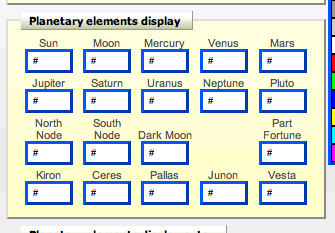 To change the color of an element, click on its box and then click one of the color boxes.
To change the color of an element, click on its box and then click one of the color boxes.
To hide an element, click on its box and then click on a white colored box in the column on the right (or paste "#ffffff"). the element won't be displayed on the sky chart and won't be taken into account in the charts and data (according to the context).
To delete the color of an element, click on its box and delete what's inside (or replace it by "#", same thing).
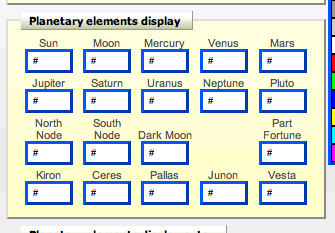 To change the color of an element, click on its box and then click one of the color boxes.
To change the color of an element, click on its box and then click one of the color boxes.To hide an element, click on its box and then click on a white colored box in the column on the right (or paste "#ffffff"). the element won't be displayed on the sky chart and won't be taken into account in the charts and data (according to the context).
To delete the color of an element, click on its box and delete what's inside (or replace it by "#", same thing).
To hide a planetary element, assign the color white to it. To display it, delete or change its color.
Planetary elements display outer
Same as all of the above to set up the colors of the planetary elements of the outer superimposed chart.
If a color is setted, it replace the color defined for the other chart.
If a color is setted, it replace the color defined for the other chart.
Double-click a box title (or simply click on tablet) for automatically copy the color to similar item (planets, Points, asteroids).
Aspects display

For each aspect you can set up a color either by copying and pasting the value from a box to another, or by clicking on its box then by clicking on one of the colors in the palettes on the right.
To hide the aspects, assign the color white to it (or paste "#ffffff" in its box).
Display aspects in the chart: : click the box Ascendant to display the aspects of the ascendant.
click the box Midheaven to display the aspects of the Midheaven.
click the box North Node to display the aspects of the North Node.
click the box Dark Moon to display the aspects of the Dark Moon.
To hide the aspects, assign the color white to it (or paste "#ffffff" in its box).
Display aspects in the chart: : click the box Ascendant to display the aspects of the ascendant.
click the box Midheaven to display the aspects of the Midheaven.
click the box North Node to display the aspects of the North Node.
click the box Dark Moon to display the aspects of the Dark Moon.
To hide an aspect, assign the color white to it. To display it, delete or change its color.
To make sure you are using the same color, use the copy/paste command.