Chart menu
(click into picture to go to menu explanations)
New
Creating a new Birth chart: a new window will ask you to enter your birth information.
By default, the day's date and time are displayed for hourly charts.
Hot key : key N.
Hot key : key N.
Lists
Opening the window for charts lists with 3 tabs : History, My charts (perso) and Famous charts (shared).
To display a tab, click on its title.
To display a tab, click on its title.
Opened charts in the lists always display preferences of general charts, the ones defined in the menu "charts preferences" in the AstroQuick main window.
Hot key : key L.
You can save your charts list by clicking on the corresponding link in the tab "My charts (perso)".
You can save your charts list by clicking on the corresponding link in the tab "My charts (perso)".
Open file
Opening an AstroQuick charts file on your computer.
Read what's below to figure out how to save a chart on your hard disk.
Read what's below to figure out how to save a chart on your hard disk.
Hot key : key O.
Modify
Change the data of the birth chart (changing the birth information).
As for birth charts and ephemeris the coordinates type-in box will pop up to edit the data of the birth chart.
To submit and save what you've just typed, click on OK.
To cancel or delete what you've just changed, click on cancel.
As for birth charts and ephemeris the coordinates type-in box will pop up to edit the data of the birth chart.
To submit and save what you've just typed, click on OK.
To cancel or delete what you've just changed, click on cancel.
Duplicate
Duplicating a birth chart : a new window will pop up with a copy of the chart.
This function will allow you to work on the chart or just test it, without altering the original. You will then be able to change the time or anything else without altering the original chart and data.
The duplicated chart will present the same information except the name; the word "copy" is added. This change of name will allow AstroQuick to differentiate this chart from the original one, especially for the opened charts in your lists. To avoid any confusion, don't change this name that needs to stay different from the original one.
This function will allow you to work on the chart or just test it, without altering the original. You will then be able to change the time or anything else without altering the original chart and data.
The duplicated chart will present the same information except the name; the word "copy" is added. This change of name will allow AstroQuick to differentiate this chart from the original one, especially for the opened charts in your lists. To avoid any confusion, don't change this name that needs to stay different from the original one.
Charts in the lists are indexed according to their names and information, you should not change the name of the duplicated chart.
If you were to give both charts the same name, in some circumstances your change could affect the original chart.
Save in list
Save this chart in your list "My charts (perso)".
Make sure you know all the charts you typed are automatically saved in the history. You can also save your chart by clicking on its link "save" in the charts list "History".
The number of charts is limited in the lists, that's why you should use this command below to save a bigger amount of charts.
Make sure you know all the charts you typed are automatically saved in the history. You can also save your chart by clicking on its link "save" in the charts list "History".
Your lists will always remain accessible from your iPhone or any other mobile phone that could not save this file.
You should save your files this way for the charts you use the most.
Your birth data will be saved without their preferences. To save a chart with its calculation and graphic preferences, use the menu "Chart Saving".
To save your charts list on your computer, click on the link in the window "My charts (perso)".The number of charts is limited in the lists, that's why you should use this command below to save a bigger amount of charts.
Save to file
Save this chart on your computer's hard disk.
AstroQuick launches the uploading of a full chart file on your computer.
AstroQuick launches the uploading of a full chart file on your computer.
All the information of the chart, birth data, calculations and graphism preferences are saved in the file.
You should save your files this way for a full and unlimited storage of your charts.
You should save your files this way for a full and unlimited storage of your charts.
Hot key : key S.
In this chart file there are all the calculations and graphism preferences. Thanks to the command "preferences copy", you can duplicate these preferences on other charts, and then have several charts with the same preferences (but different from the general preferences).
This way to save your files will not allow you to open your charts on iPhone or any other mobile phone that could not save this file.
To always keep your birth data accessible, save the chart in your list.
PDF Print
Downloading the PDF report to print it.
Although the command "Print" in the MAC and PC applications directly launches the printing, this command will allow you to print in two steps.
First step: the PDF review file is uploaded on your computer. Second step, when the PDF is displayed, you can then print it by selecting the command "print file" in the software "Adobe Acrobat Reader" or "preview". This command is identical to the one in the menu "Report and PDF birth chart" ("Publication and PDF birth chart" for the version ECO).
Although the command "Print" in the MAC and PC applications directly launches the printing, this command will allow you to print in two steps.
First step: the PDF review file is uploaded on your computer. Second step, when the PDF is displayed, you can then print it by selecting the command "print file" in the software "Adobe Acrobat Reader" or "preview". This command is identical to the one in the menu "Report and PDF birth chart" ("Publication and PDF birth chart" for the version ECO).

Make sure you aren't confused between the browser (Safari, Firefox) with the PDF software (Acrobat, Preview). By printing from your browser, you would print what's on your window (mediocre quality) and not the high resolution PDF report (perfect quality).
Hot key : key P.
Close
Close the window (or the chart).
This command is identical to the closing icon on the top right of the window.
Charts windows must be closed by clicking this command or the closing key. If you inadvertently use the closing button of the browser window, there will be an overload of the synastry menus.

This command is identical to the closing icon on the top right of the window.
Charts windows must be closed by clicking this command or the closing key. If you inadvertently use the closing button of the browser window, there will be an overload of the synastry menus.

To close a chart never click on the closing button of the browser window.
Hot key : key W.
AstroQuick Web will allow you to work with up to 16 simultaneously opened charts. If you open more charts, the oldest windows will be deactivated and automatically closed (when one of them is in the foreground).
Edit menu

Data
Changing the birth chart data (changing the birth information).
As for the birth charts and ephemeris the information type-in box will pop up to edit the data of the birth chart.
To submit or save what you've just typed, click on OK.
To cancel or delete what you've just changed, click on cancel.
As for the birth charts and ephemeris the information type-in box will pop up to edit the data of the birth chart.
To submit or save what you've just typed, click on OK.
To cancel or delete what you've just changed, click on cancel.
As for the previsional charts, the specific box will pop up as for the data editing.
Hot key : key M.
Informations
Editing Additional Information.
Displays the editing dialog for additional informations.

Displays the editing dialog for additional informations.

NAME
Change the chart name or title.
NOTE
To add a text note of 256 characters max., which appears at the bottom of the chart's window and the top of the PDF report.
To add a text displayed at the top, click on the age, the Sun and Ascendant combination or numerological line.
RAYS
Enters the different rays used in Esoteric Astrology (Alice Bailey books).
You can enter numbers from the keyboard or use the adjacent menus (3 characters).
These rays are carried up the chart window and in the top right of the PDF report.
You can enter numbers from the keyboard or use the adjacent menus (3 characters).
These rays are carried up the chart window and in the top right of the PDF report.
Raccourci clavier : touche I.
Note et rayons sont seulement enregistrés dans le fichier thème (cf. menu Fichier > Sauvegarder).
Attention, ils ne sont pas stockés dans les listes !
Place
Change the location (only).
Display the geographic atlas to type a new location.
 This command is useful to change the birth or return location and to find a new location for the chart.
This command is useful to change the birth or return location and to find a new location for the chart.
Display the geographic atlas to type a new location.
 This command is useful to change the birth or return location and to find a new location for the chart.
This command is useful to change the birth or return location and to find a new location for the chart.
Preferences
Change the preferences and settings of the sky chart.
 The preferences window will allow you to define the calculations and graphism settings.
The preferences window will allow you to define the calculations and graphism settings.
Once you've made the changes, click on "OK" to submit (or click on "cancel" to delete your changes).
To set up a color of an element, click on its box then select the color by clicking on a color in one of the two palettes on the right.
To delete the color, delete what's in the box or replace it by "#".
To hide an element, assign the color white to it ("#ffffff").
 The preferences window will allow you to define the calculations and graphism settings.
The preferences window will allow you to define the calculations and graphism settings.Once you've made the changes, click on "OK" to submit (or click on "cancel" to delete your changes).
To set up a color of an element, click on its box then select the color by clicking on a color in one of the two palettes on the right.
To delete the color, delete what's in the box or replace it by "#".
To hide an element, assign the color white to it ("#ffffff").
Hot key : key F.
Go back to prefs. >
Changing the preferences of a chart, for one of the 4 sets defined in the general preferences.
Select one of the preferences "Charts", "Revolution", "Transits" or "Directions" to assign them (or paste them) to the chart.
This command is useful when you've made changes and when you want to go back to general preferences (by default).
Select one of the preferences "Charts", "Revolution", "Transits" or "Directions" to assign them (or paste them) to the chart.
This command is useful when you've made changes and when you want to go back to general preferences (by default).
Paste preferences
This command is identical to the one above, but the preferences you pasted are the ones from one of the other opened charts.

To paste the preferences of another chart, select its name (or title) in this menu.

To paste the preferences of another chart, select its name (or title) in this menu.
If only one chart is opened, the menu will remain empty, no selection will be available.
Reverse comparison
only available in a synastry window
Reverse the charts comparison : it will allow you to reverse the superimposition by putting the inside chart (center), on the outside (periphery).
Make sure you know that the window commands don't change and stay associated to the same birth chart.
Publication menu

Images >
> Chart png
Downloading the picture of the skychart, format PNG 600x600 pixels (.png).
PNG format provides the best image quality while optimizing its size (lighter and therefore faster to download).

The picture is automatically downloaded on your hard disk and can be saved also into iPhone, iPad, or other Android tablets.




PNG format provides the best image quality while optimizing its size (lighter and therefore faster to download).

The picture is automatically downloaded on your hard disk and can be saved also into iPhone, iPad, or other Android tablets.

Hot key : key G.
You can use this file optimized in 600x600 pixels to directly illustrate your internet pages (website, blog, facebook, twitter etc.).
You can use this file optimized in 600x600 pixels to directly illustrate your internet pages (website, blog, facebook, twitter etc.).
> Chart png 500px
Identical to what's above, with PNG 500x500 pixels picture. > Chart png 300px
Identical to what's above, with 300x300 pixels reduced image.
Given the small size of the file, this format is ideal for the presentation of several sky charts on the same page.
> Aspects png
Identical to what's above, to get the picture of the Aspects and positions tables..


> Chart jpg
Downloading the picture of the skychart, format JPEG 600x600 pixels (.jpg).
The JPEG format is compatible with all software, old and new, while offering good image quality.
The picture is automatically downloaded on your hard disk and can be saved also into iPhone, iPad, or other Android tablets.


The JPEG format is compatible with all software, old and new, while offering good image quality.
The picture is automatically downloaded on your hard disk and can be saved also into iPhone, iPad, or other Android tablets.

Hot key : key J.
You can use this file optimized in 600x600 pixels to directly illustrate your html pages (website, blog etc.).
You can use this file optimized in 600x600 pixels to directly illustrate your html pages (website, blog etc.).
> Chart jpg 500 px
Identical to what's above, with JPEG 500x500 pixels pictures. > Chart jpg 300px
Identical to what's above, with jpeg 300x300 pixels reduced image.
> Aspects jpg
Identical to what's above, to get the picture of the Aspects and positions tables..


You can edit the documents created with AstroQuick by respecting the terms of the user license.
You can edit the skycharts for free keeping always the mention of intellectual property rights (ex. "www.astroquick.fr").
Listing
Opening a new window with the listing of positions of the birth chart that presents all the positions and planetary aspects as a textual list.

This file can be used as an editorial structure to write a personalized interpretation, by adding or deleting paragraphs.
To download the text file, click on the menu "Download".

This file can be used as an editorial structure to write a personalized interpretation, by adding or deleting paragraphs.
To download the text file, click on the menu "Download".
Symbolisms
Opening a new window with the listing of Symbolisms of the birth chart giving a list of key words about multiple combinations sign/houses/planets/aspects.
As the listing above, this text file can be used as an editorial structure to write a personalized interpretation, by commenting paragraphs thanks to the key words and by deleting insignificant information and paragraphs.

To download the text file, click on the menu "Download".
As the listing above, this text file can be used as an editorial structure to write a personalized interpretation, by commenting paragraphs thanks to the key words and by deleting insignificant information and paragraphs.

To download the text file, click on the menu "Download".
AstroBasic
Opening a new window with the AstroBasic interpretation that presents the editorial interpretation of the main part of the birth chart.

To download a text file, click on the menu "Download" (top right of the window).

To download a text file, click on the menu "Download" (top right of the window).
You can edit the documents created with AstroQuick by respecting the terms of the user license.
Part of this is to keep the AstroBasic interpretations in a private setting with the ban on using them as a commercial activity , even for free.
AstroNatal
available with the CLASSIC, DELUXE et PRO versions.
Opening a new window with the AstroNatal interpretation that presents the editorial interpretation of the birth chart.

To download a text file, click on the menu "Download" (top right of the window).

To download a text file, click on the menu "Download" (top right of the window).
You can edit the documents created with AstroQuick by respecting the terms of the user license.
AstroKarmic
available with the DELUXE versions and as an option for PRO.
Same as the above with the AstroKarmic interpretation of the birth chart.
Included are the AstroNatal editorial interpretation completed with the interpretations in karmic astrology by Patrick Giani.
My Interpretations;
available as an option for the version PRO.
Sub-menu for personalized interpretations.
Each article of this menu is paired with each complementary interpretation module. Interpretations are automatically downloaded on your computer.
Each article of this menu is paired with each complementary interpretation module. Interpretations are automatically downloaded on your computer.
Report menu

cf menu "Publication and PDF birth chart" of the version ECO.
PDF birth chart
Download the PDF report (to save or print it).
This command will launch the downloading of the file with the PDF report and the skychart, and the aspects and positions board.
Depending upon your browser and its settings, you may get a download confirmation message, in that case, confirm the downloading.
If you can't find the downloaded document, select the menu "Window and downloads' that displays your history and allows you to find any file by clicking on it.

This command is identical to the one on the menu "File and PDF print'.
By opening this PDF file with the softwares "Adobe Acrobat Reader" or "Preview", you can print it by selecting the command "File and Print".
This command will launch the downloading of the file with the PDF report and the skychart, and the aspects and positions board.
Depending upon your browser and its settings, you may get a download confirmation message, in that case, confirm the downloading.
If you can't find the downloaded document, select the menu "Window and downloads' that displays your history and allows you to find any file by clicking on it.

This command is identical to the one on the menu "File and PDF print'.
By opening this PDF file with the softwares "Adobe Acrobat Reader" or "Preview", you can print it by selecting the command "File and Print".
Hot key : key P.
On iPhone and iPad, you can use a PDF reader (as a PDF application - free) to visualize your PDF birth charts, save them and make them accessible to you, even offline.
cf menu "Publication and PDF birth chart" of the version ECO.
Day's Ephemeride
Open a new window with the ephemeris of the day of birth
hotkey : key E.
AstroBasic
Opening a new window with the AstroBasic report that presents the editorial interpretation of the main parts of the birth chart, as an HTML interactive document with a skychart and astral positions boards.
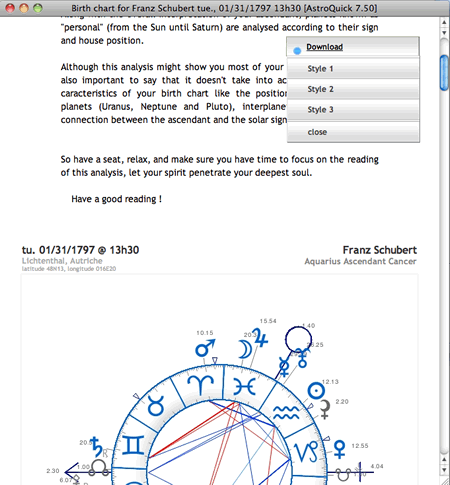 To doanload the HTML file, click on the menu "Download" (top right of the window).
To doanload the HTML file, click on the menu "Download" (top right of the window).
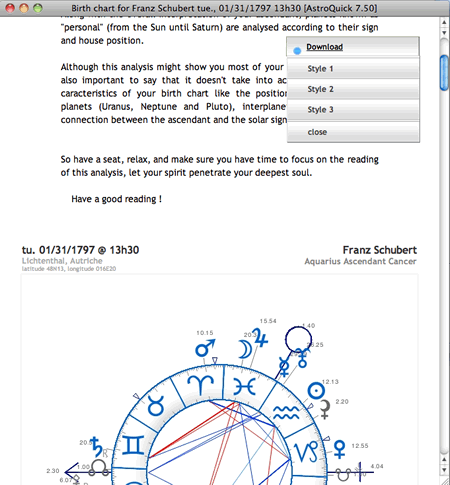 To doanload the HTML file, click on the menu "Download" (top right of the window).
To doanload the HTML file, click on the menu "Download" (top right of the window).
The HTML file has links and boards. Its universal coding is compatible with all the computers connected to the Internet (Mac PC iPhone Ipad tablettes etc.).
You can edit documents or previews created with AstroQuick by respecting the terms of the user license.
Part of this is to keep the AstroBasic interpretations in a private setting with theban on using them as a commercial activity , even for free.
AstroNatal
available with the version PRO.
Opening a new window with the AstroNatal report that presents the editorial interpretation of the birth chart, as an HTML interactive document with a skychart and astral positions boards.
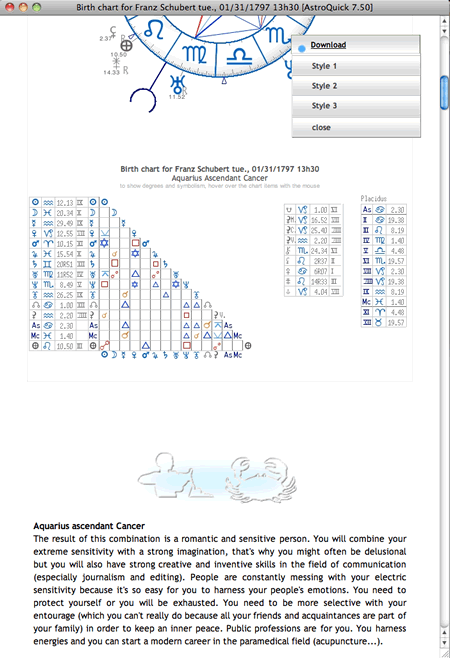
You can change the layout by selecting one of the three styles from the menu. 'style 1', 'style 2', 'style 3' .
To download the HTML file, click on the menu "Download" (top right of the window).
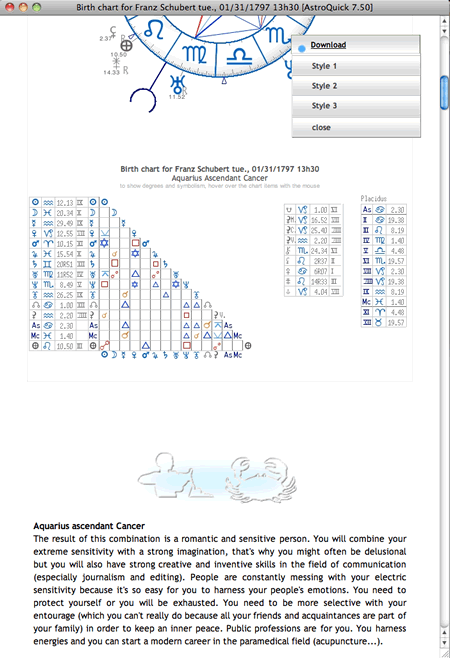
You can change the layout by selecting one of the three styles from the menu. 'style 1', 'style 2', 'style 3' .
To download the HTML file, click on the menu "Download" (top right of the window).
The HTML file has links and graphs. Its universal coding is compatible with all the computers connected to the Internet (Mac PC iPhone Ipad tablettes etc.).
AstroKarmic
available as an option for the version PRO.
Identical to the one above with the AstroKarmic interpretations.
AstroQuick menu

This menu includes a link to the AstroQuick main window.
Double-click to activate or display the AstroQuick main window.
Double-click to activate or display the AstroQuick main window.
User guide
Link to access this user guide.
Report a bug...
Link to contact the tech department via your mailbox.
Internet website
Link to the website of the editor: www.astro-quick.com.
Click on this link to access the online store, to order a new version or to renew your license.
Add a celebrity
Link to add a new celebrity birth date via your mailbox. The information is for the displayed chart.
Upon receipt by the Astroquick team, your celebrity chart will be added to the database and available to all the users.
Add a city
Link to add a new city date via your mailbox. The coordinates are the ones of the city of the displayed chart.
Upon receipt by the Astroquick team, your city will be added to the database and available to all the users.
Google search
Opening a new window with a Google search based upon the name and birth date of the displayed chart.


Use this hotkey to find and check the birth data of the celebrities on the web.
Not available for non birth charts
...Name
Identical to what's above, it will allow you to open a new window with a Google search based upon the name of the displayed chart.


Use this hotkey to find out more about celebrities.
Not available for non birth charts
...Pictures
Identical to what's above, it will allow you to open a new window with a Google search based upon the name of the displayed chart.


Use this hotkey to see pictures and illustrations of celebrities.
Not available for non birth charts
Wikipedia
Identical to what's above, it will allow you to open a new window with a Wikipedia webpage about a celebrity whose name is the one of the displayed chart.


Use this hotkey to find the biography of a celebrity.
Not available for non birth charts
Date search
Opening a new window with a Google search based upon the date of the displayed chart.


Use this hotkey to seek information or events that happened on the same day.
City search
Opening a new window with a Google search based upon the latitude and longitude, of the city and the country in the displayed chart.


Use this hotkey to find and check on the geographic coordinates of the city and the country.
Time Zone search
Opening a new window with a Google search based upon the Time Zone, forthe city and the country.


Use this hotkey to verify the Time Zone for GMT time and Daylight Saving Time for the city and the country.
© AstroQuick 2009-2025 All rights reserved www.astro-quick.com